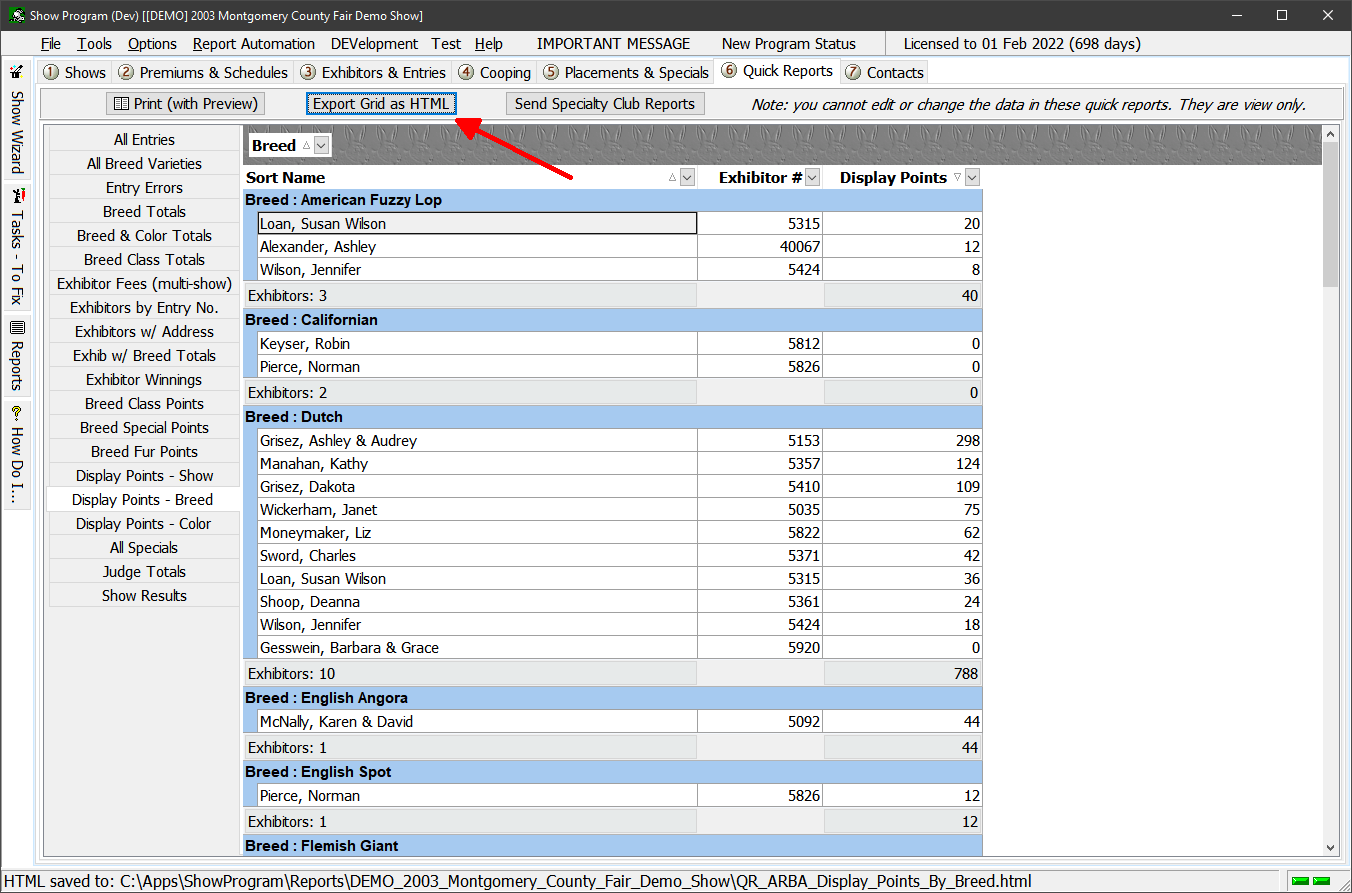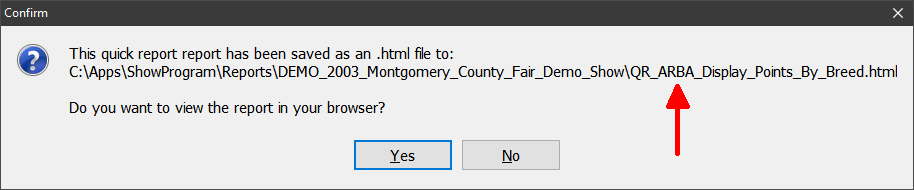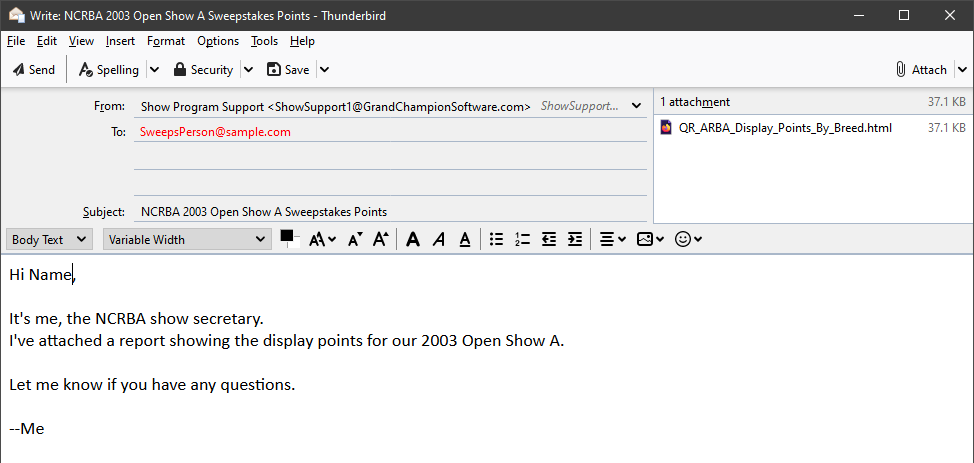- Select the Quick Reports tab #6.
- Select the Display Points - Breed tab along the left.
- Click the Export Grid as HTML button at the top of the report.
- The report will be saved and a dialog will appear. This dialog will:
- Identify the directory and name of the saved report.
(the report is a web page so it has an .html extension.)
Note that this same file location is also shown in the status bar of the Show Program.
- Provide an option to preview (open) the report in your default browser or to close the dialog.
- Now you compose and send a "normal" email to your sweepstakes points person with your saved .html report attached.
Be sure to identify in your email which show(s) the attachment(s) are for.
ex: "This is for the NCRBA 2003 Spring Open Show A"
- If your sweeps organization awards extra points for BOB, BOS, etc. then ALSO send the All Specials quick report too.
If in doubt, go ahead and send both. It's easier for you sweeps person to ignore one than have to ask each time.
|